Our
Features
- The official and full feature-list for MyBoard
Our
Features
- The official and full feature-list for MyBoard
Features
An easy-to-use platform for keeping notes, links, albums and more as well as being able to share and collaborate with anyone from anywhere
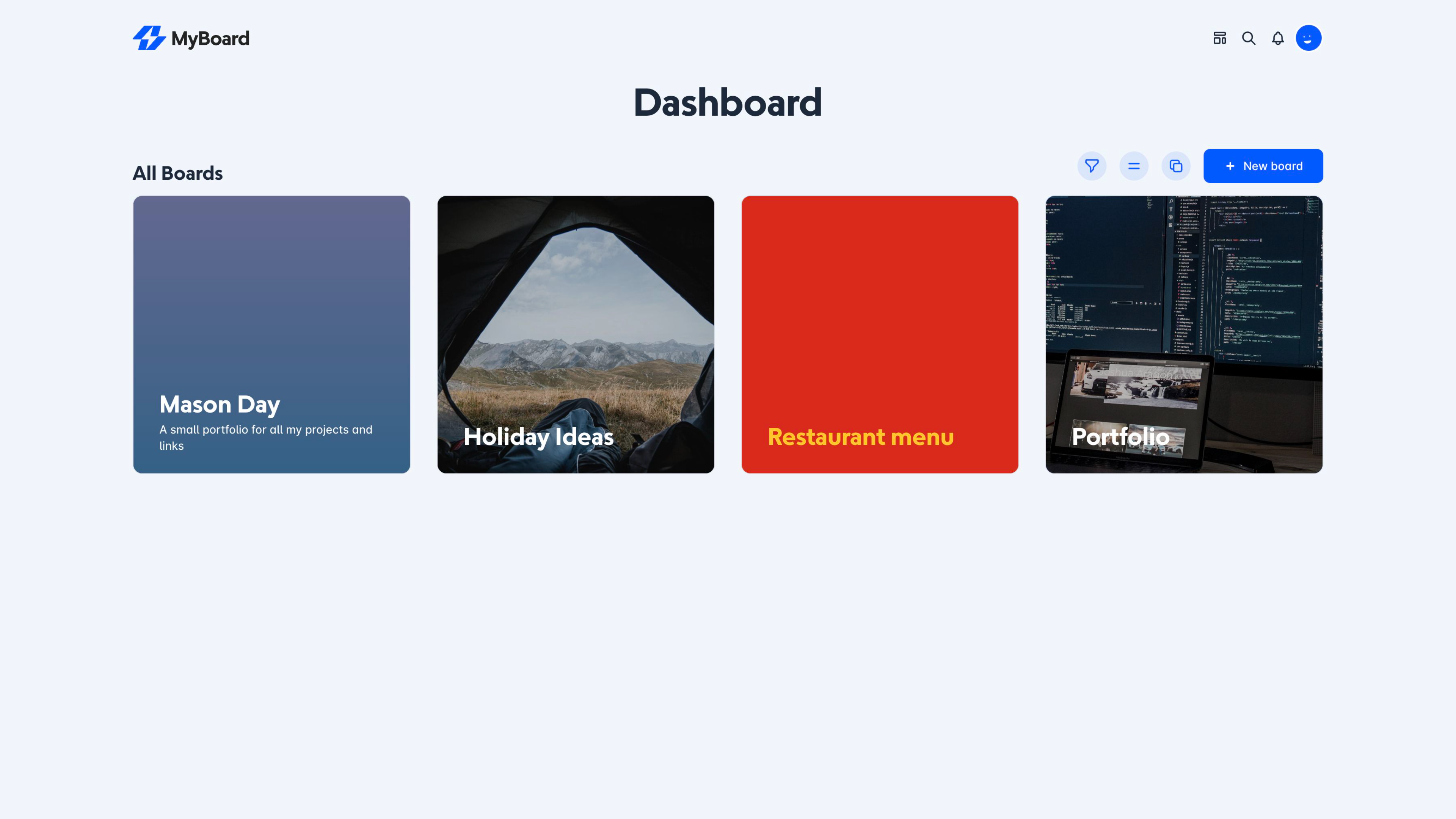
Create and manage dashboard
The dashboard is where you can see and manage your boards. From here you can create new boards, drag and drop to re-order, or filter their boards.Boards can be filtered by:My Boards to only display boards created by youShared with me to only display boards that you have joinedSubscribed boards to only display boards you are actively subscribed toBoards can be viewed in either as a list or in a grid. Both views display important information about their boards such as it's public status, it's verified status, and an easy one-click edit link.
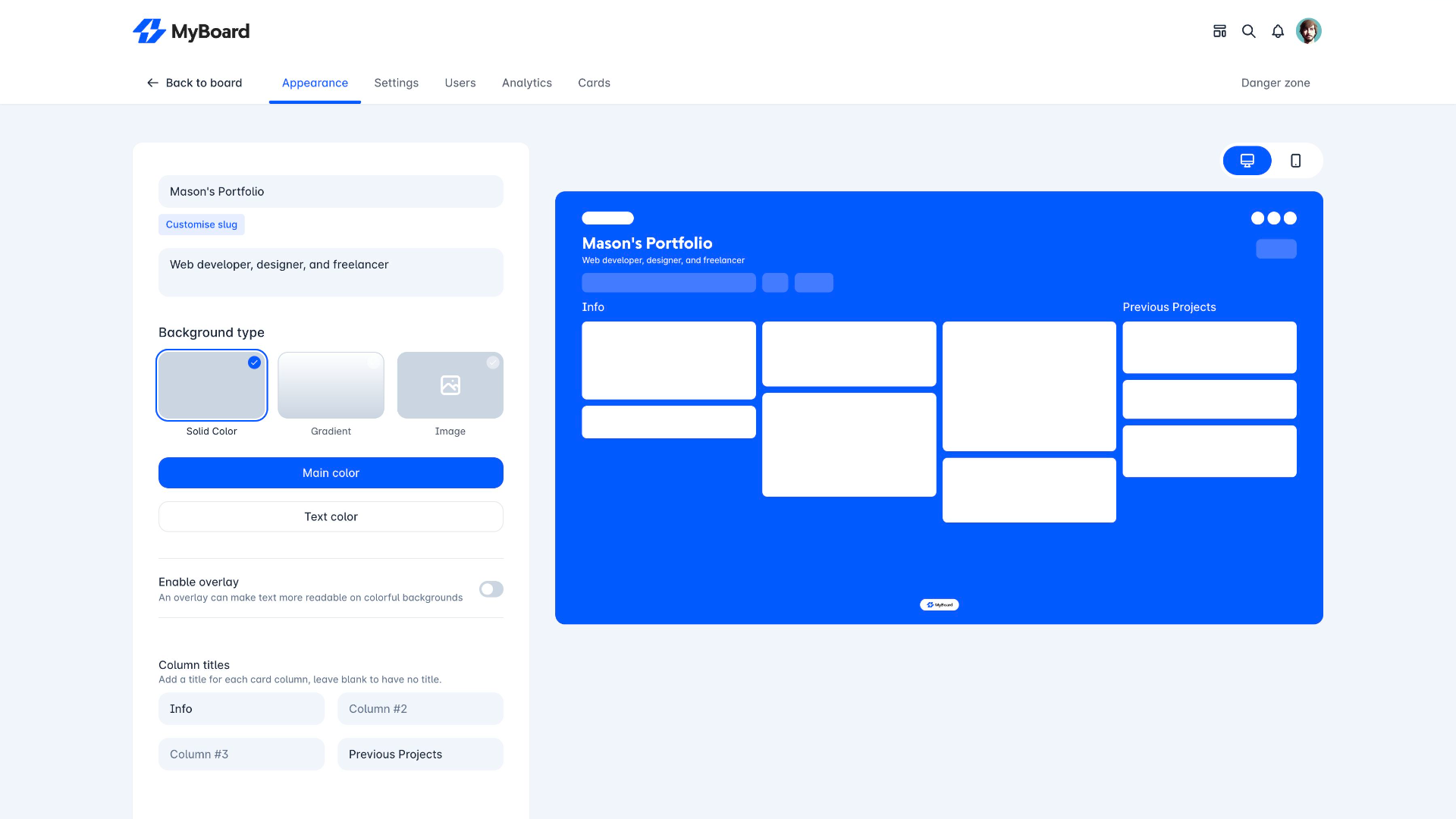
Customise your boards
Boards can be customised to perfectly match you or your content. There are tonnes of appearance options available such as: Image background Solid colour background Duo-colour gradient background Colour overlay Text colourThese can all be mixed and matched to create a unique looking board. The Desktop/Mobile toggle on the right shows how good your board will look on different devices.Column titles can also be added or removed to make organising cards easier.MyBoard+ users have access to some more advanced appearance options such as:Display avatar - This option will display the avatar of the board owner above the titleHide navigation bar - This option will hide the top-most site navigationThese options are great for making your board look more integrated into your company or brand.
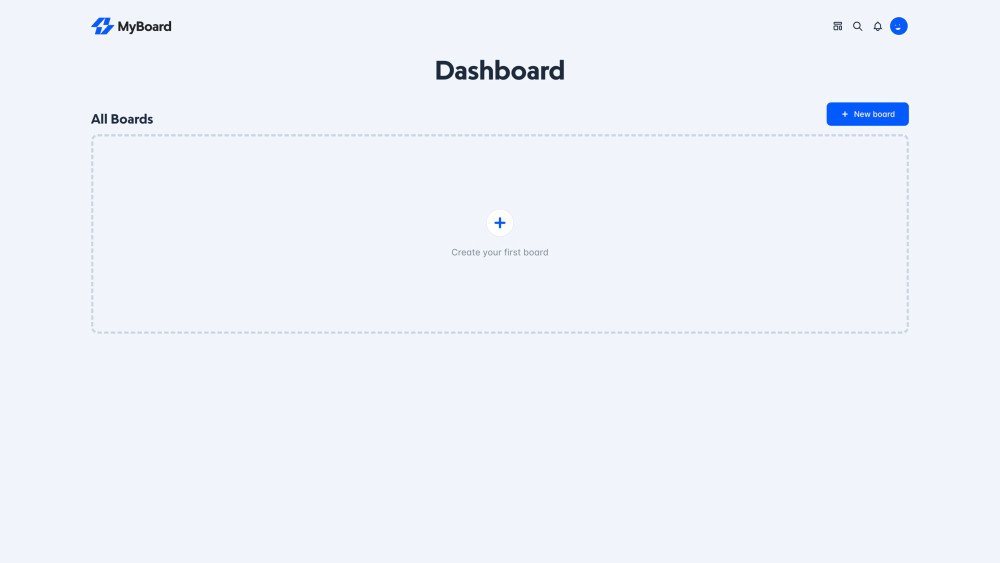
Create boards
One of the key features of MyBoard is the ability to create boards, which are collections of cards that can be used to organize and share links, notes, and other types of information. When creating a board, users are able to provide a title and description for the board, which helps to give context and provide an overview of the content that will be shared on the board.The description field for boards is optional, but can be useful for providing a clear and concise overview of the board's purpose and content. Once created, users can also the layout and appearance of their board by adding or rearranging cards, changing the background color or image, and more. This allows users to create boards that are tailored to their specific needs and preferences, making it easy to organize and share information in a collaborative and engaging way.
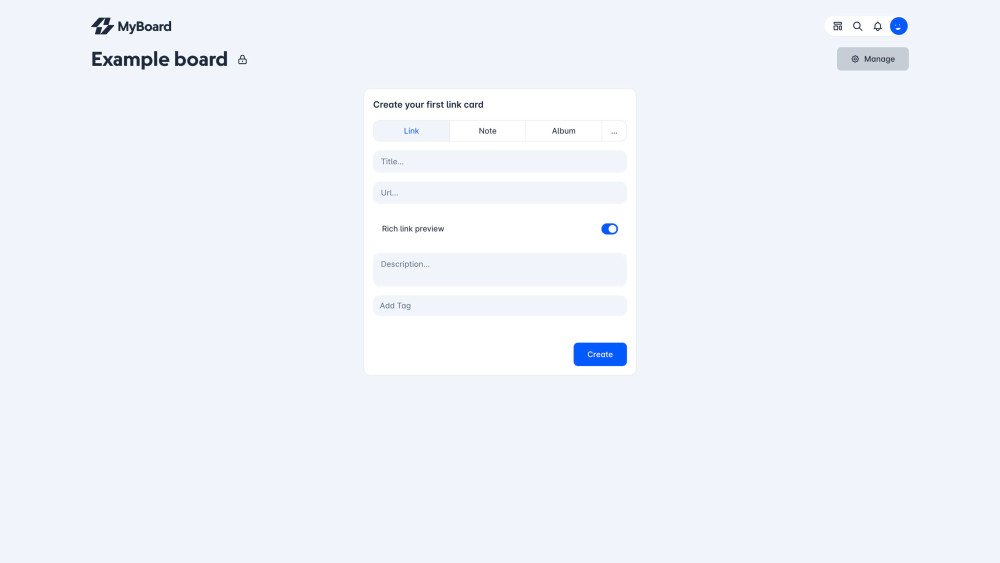
Create cards
The different types of cards on MyBoard make for an incredibly powerful, incredibly flexible organisation tool. With so many different types of cards at your disposal there are infinite possibilities for your boards.Default cards available are:Links
Link cards allow you to save a specific website or URL to your board with useful dynamic previews.Some links will automatically embed such as:
YouTube/Vimeo videos
Codepen snippets
Twitter tweets
NotesNote cards allow you to add text notes to your board. These can include ideas, reminders, to-do items, or any other information you want to capture.AlbumsAlbum cards allow you to create a collection of images and videos related to your board. This can be useful for organizing visual materials or creating a visual record of your progress.MyBoard+ users have access to a few more card types, including:MapsMap cards allow you to embed a map on your board, which can be useful for visualizing the location of your projects or tasks.FilesFile cards allow you to upload and attach files to your board. This can be useful for sharing documents, presentations, or other resources with your team.ChecklistsChecklist cards allow you to create a list of items, with the ability to check off each item as it is completed. This can be useful for
tracking progress on a project or making sure all tasks are completed.PollPoll cards allow you to create useful and engaging polls for getting feedback from your audience or the wider community.
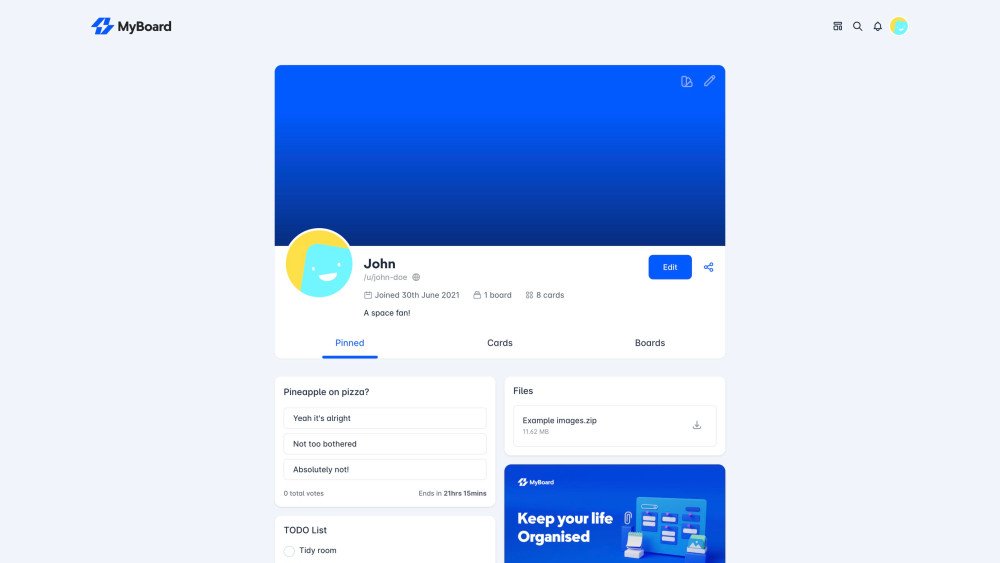
Custom profile page
The user profile page on MyBoard is a customizable space where users can personalize their experience on the platform. The page includes several features that allow users to express themselves and showcase their content.One of the key features of the user profile page is the ability to upload a custom cover image. This allows users to select an image of their choice to display at the top of their profile page, providing a visual representation of their interests or personality.In addition to the custom cover image, users can also choose custom colors for their profile page. This allows users to select the colors that best represent them and match the overall aesthetic of their profile.Another notable feature of the user profile page is the ability to pin specific cards to the top of the page. This allows users to highlight important or notable cards that they have created or shared on MyBoard, making them easily accessible to anyone who visits their profile.Overall, the user profile page on MyBoard offers a range of customizable options that allow users to personalize their experience on the platform and showcase their content in a unique and personal way.
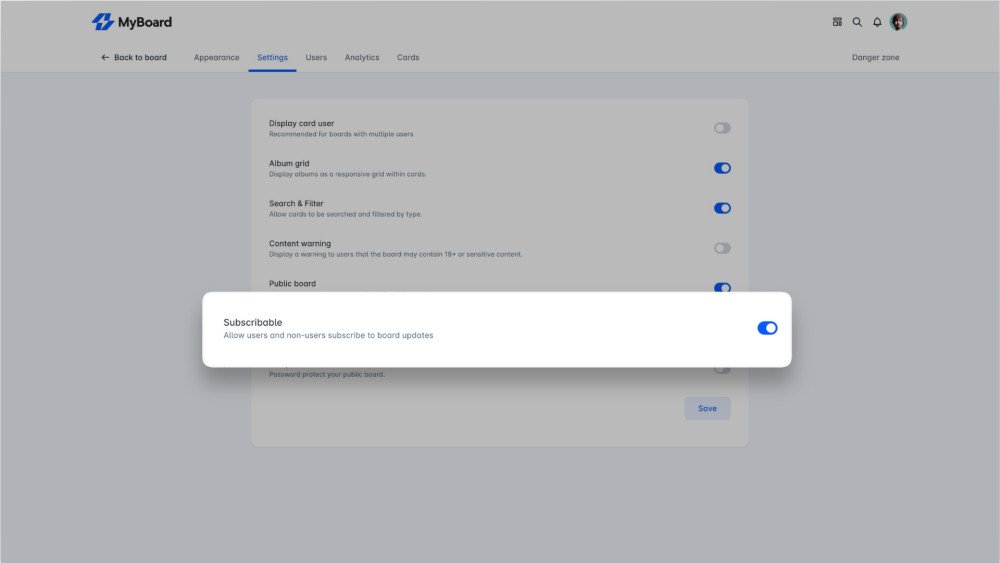
Subscribe to boards
MyBoard allows users to subscribe to boards to receive notifications and updates about the board's content. This can be useful for staying informed about new and updated content on the board, as well as engaging with others who are interested in the same topics.Users and non-users on MyBoard can subscribe to boards that they are interested in. When a user subscribes to a board, they will receive notifications about new and updated content on the board, such as new cards or comments. These notifications can be accessed through the user's MyBoard account or through email, depending on the user's preferences.Non-users can also subscribe to boards on MyBoard by providing their email address. This allows them to receive notifications and updates about the board's content without creating a MyBoard account.
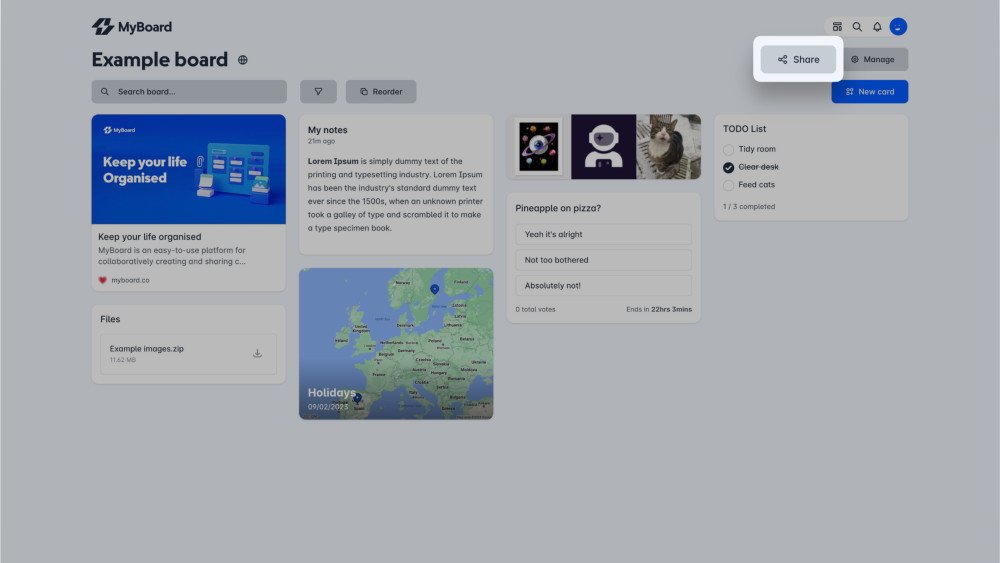
Share boards
Public boards can be shared on social media platforms, such as Facebook, Twitter, and Reddit etc. This allows users to share their content with a wider audience and engage with others who may not be part of their private network on MyBoard.In addition to sharing public boards on social media, users can also embed their boards on other websites or platforms. This allows users to share their board's content directly on other sites, allowing others to view and interact with the board without leaving the current page. This can be useful for sharing content on blogs, forums, or other sites where users may be interested in the content on the board.
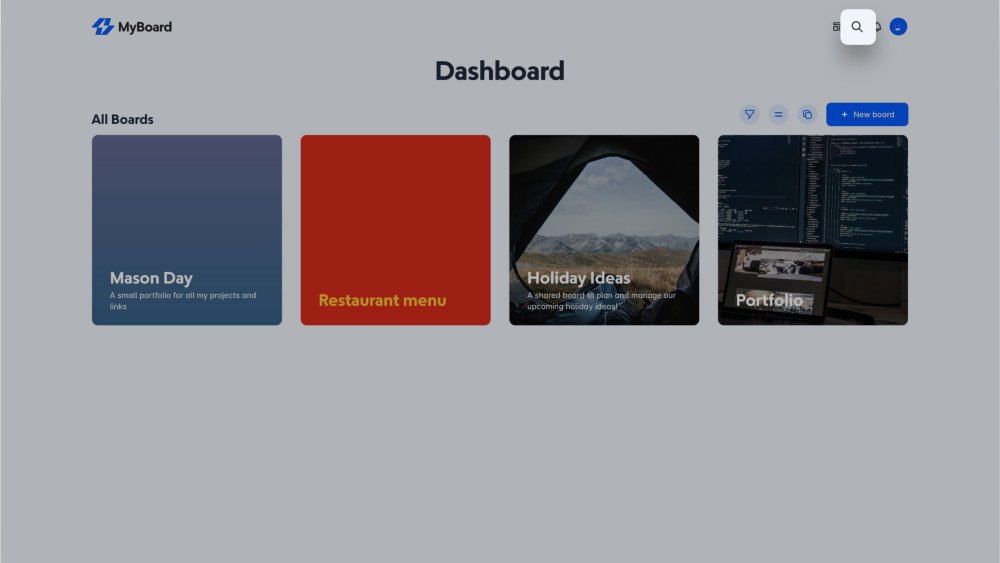
Powerful search
MyBoard includes a powerful search functionality that allows users to easily find and access the content they are looking for on the platform. The search feature on MyBoard allows users to search for boards, users, and pages, using a variety of filters to refine and narrow their search results.The search feature on MyBoard allows users to search for boards by title, description, or tags. This can be useful for finding boards that are relevant to a specific topic or theme. In addition to searching for boards, users can also search for other users on MyBoard. This can be useful for finding and connecting with other users who share similar interests or who have created content that is relevant to the user's interests. Users can search for other users by username or name.Finally, the search feature on MyBoard also allows users to search for pages on the platform. This can be useful for finding and accessing specific pages, such as the user's setting page or the FAQ page. Users can search for pages by title or keywords, and they can use filters to narrow their search results.
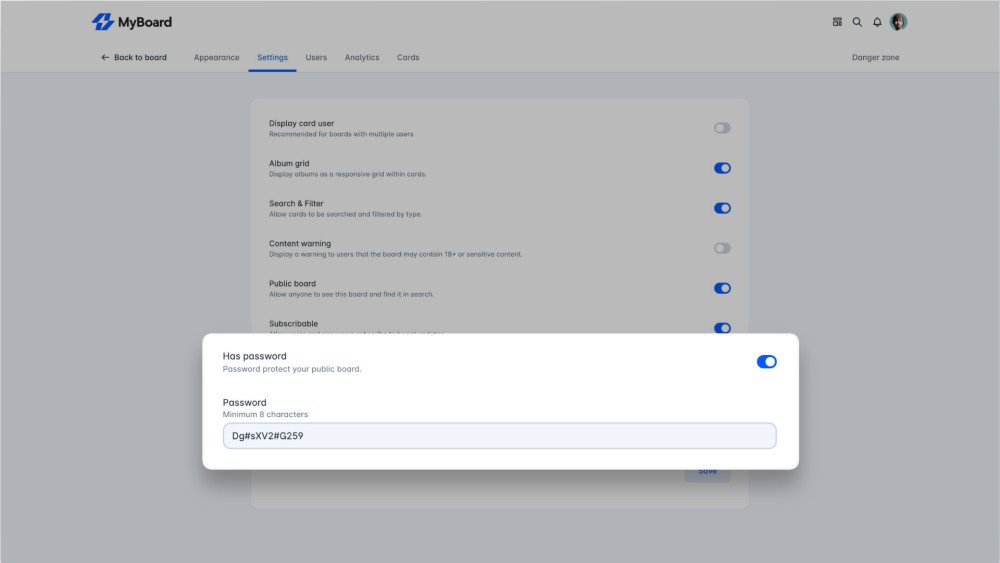
Password protect boards
MyBoard allows users to password protect their boards, providing an additional layer of security and privacy for the board's content. This can be useful for protecting sensitive or confidential information, or for creating private boards that are only accessible to specific users.To password protect a board on MyBoard, users can simply enable the password protection option when creating or editing the board. This will prompt the user to enter a password for the board, which will be required in order to access the board's content.Once a board is password protected, only users who know the password will be able to access the board's content. This can be useful for creating private boards that are only accessible to specific users, or for protecting sensitive or confidential information.This is a MyBoard+ feature.
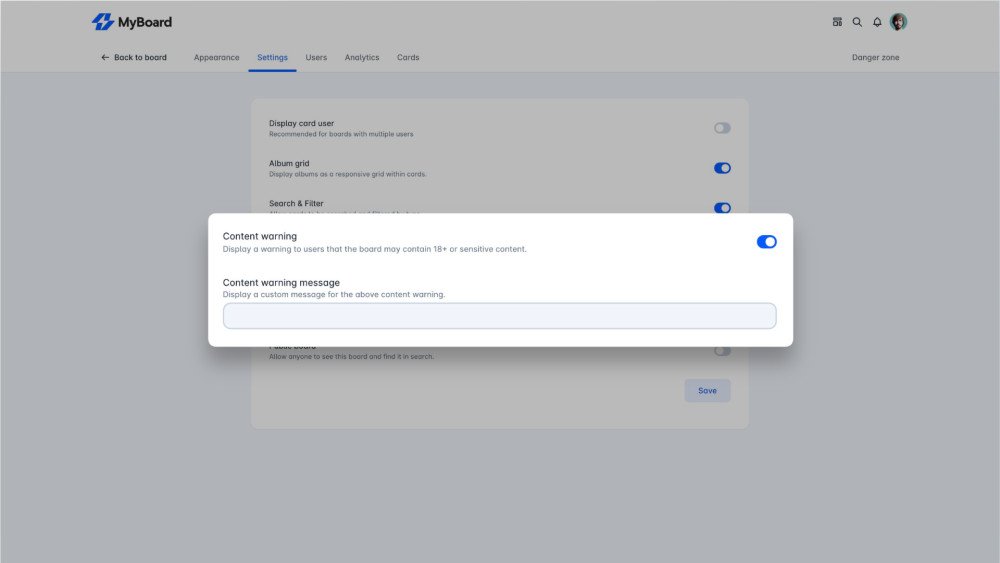
Board content warnings
MyBoard allows users to add content warnings to their boards, providing a way to alert users about potentially sensitive or triggering content. This can be useful for providing context and allowing users to make an informed decision about whether or not to view the content on the board.To add a content warning to a board on MyBoard, users can simply enable the content warning option when creating or editing the board. This will prompt the user to enter a brief description of the warning, which will be displayed to users before they access the board's content.The content warning on a board can be customized by the user, allowing them to provide a detailed and accurate description of the potentially sensitive or triggering content on the board. This can be useful for providing context and allowing users to make an informed decision about whether or not to view the content on the board.Overall, the ability to add content warnings to boards on MyBoard offers users a way to provide context and alert others about potentially sensitive or triggering content on the board. This can help to create a safe and inclusive environment on the platform, allowing users to make informed decisions about the content they choose to view.
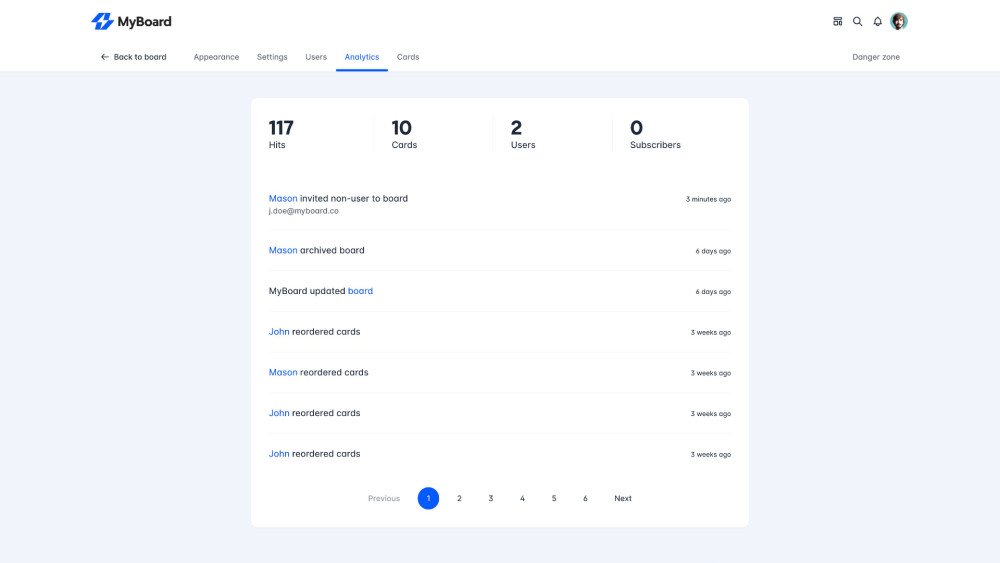
Board analytics
The board analytics feature on MyBoard allows users to track and analyze the performance of their boards and cards. With this feature, users can see valuable insights such as the number of visits, cards, and subscribers on their boards.This information can help users identify which boards and cards are performing well and which ones may need improvement, allowing them to optimize their use of MyBoard and enhance their collaboration and productivity.
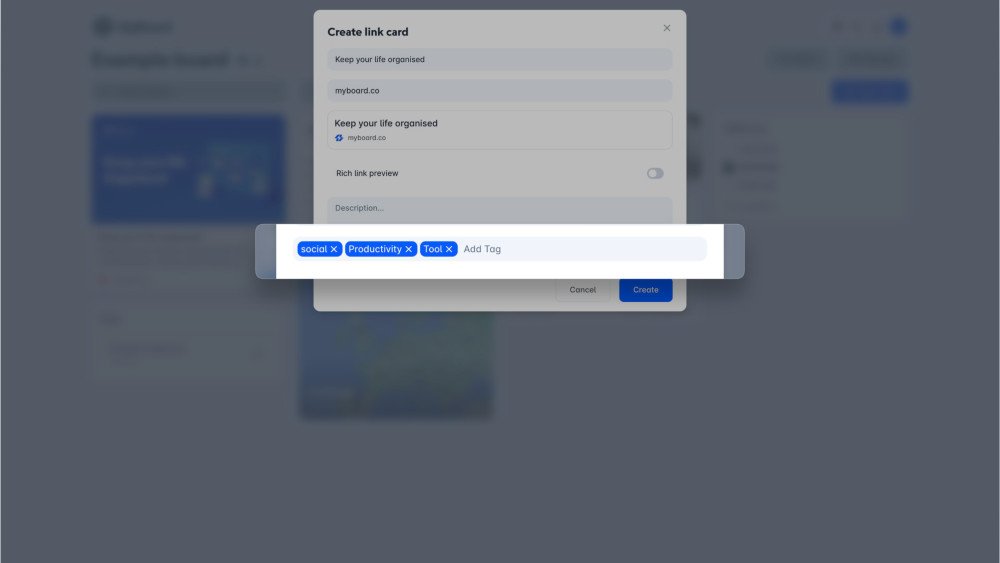
Tag cards
The card tagging feature on MyBoard allows users to organize and categorize their cards by adding tags to them. This makes it easier for users to find specific cards and group them together based on their topic or content. With the card tagging feature, users can create and assign tags to their cards, and then filter and search for cards by their tags. This helps users to quickly and easily access the information they need, without having to sift through all of their cards manually. Additionally, the card tagging feature can be used to collaborate with team members, as tags can be shared and used to highlight important information or tasks that need to be addressed.
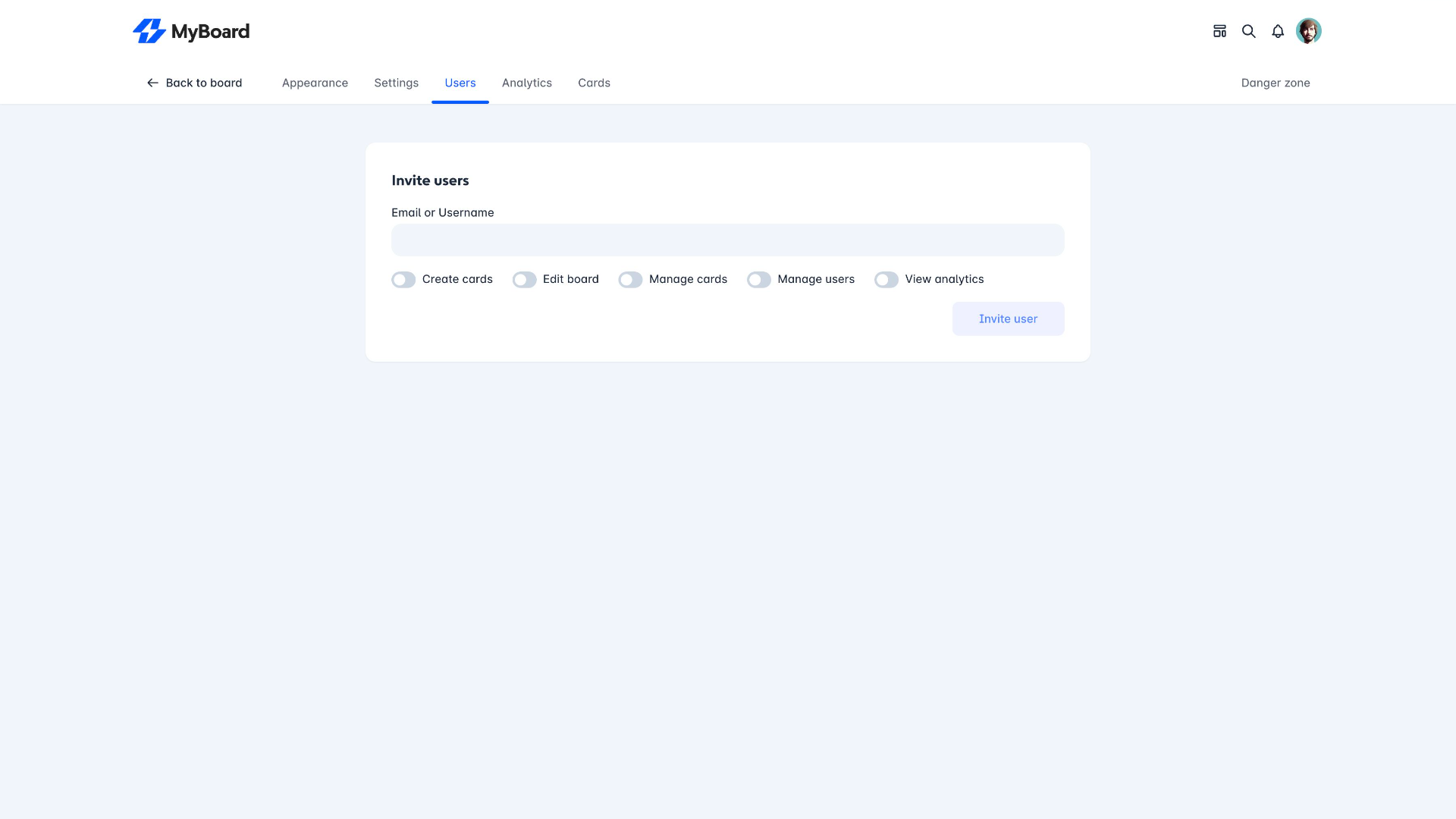
Manage board users
The user management feature on MyBoard allows users to invite and manage team members on their boards. With this feature, users can invite other users to join their boards and assign them different levels of access and permissions. This allows users to control who can view, edit, and collaborate on their boards and cards, ensuring that sensitive information remains secure. Users can even invite non-MyBoard users to a board via email who will then be invited to sign up to MyBoard in order to accept the invitation.This feature helps users to effectively manage their teams and work together more efficiently on MyBoard.

Filter cards
The card type filtering feature on MyBoard allows users to quickly and easily find specific types of cards on their boards. With this feature, users can filter their cards by type, such as links, notes, images, or files, and see only the cards that match the selected type. This makes it easier for users to focus on a specific type of information or task, without having to scroll through all of their cards manually
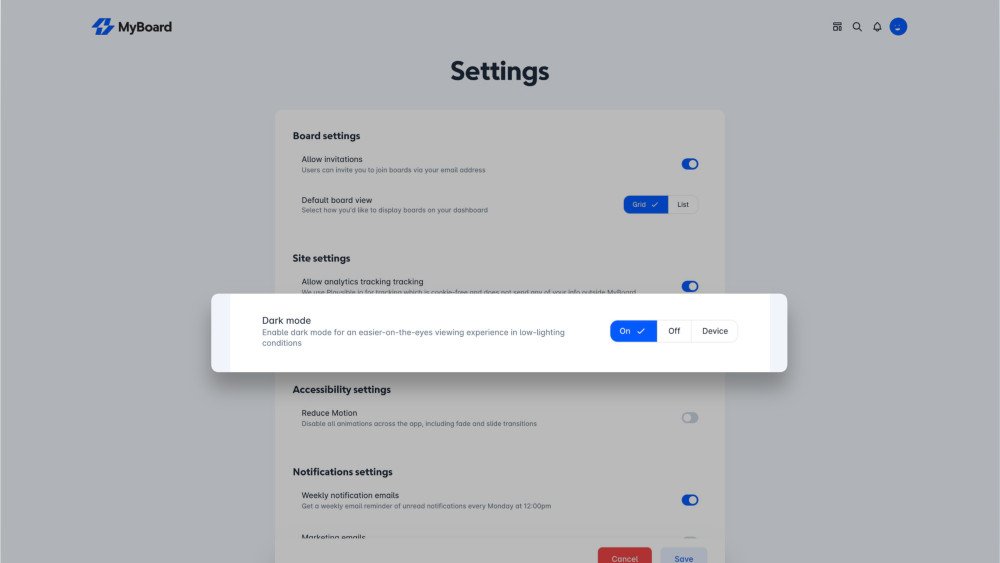
Dark mode
The dark mode feature on MyBoard allows users to switch to a dark color scheme for the platform, which can be easier on the eyes when working in low light conditions. With this feature, users can either enable dark mode or set it to match their device via the settings menu, and the platform will automatically adjust its colors and themes to a darker, more subdued palette. This can make it more comfortable for users to use MyBoard, especially when working for long periods of time.
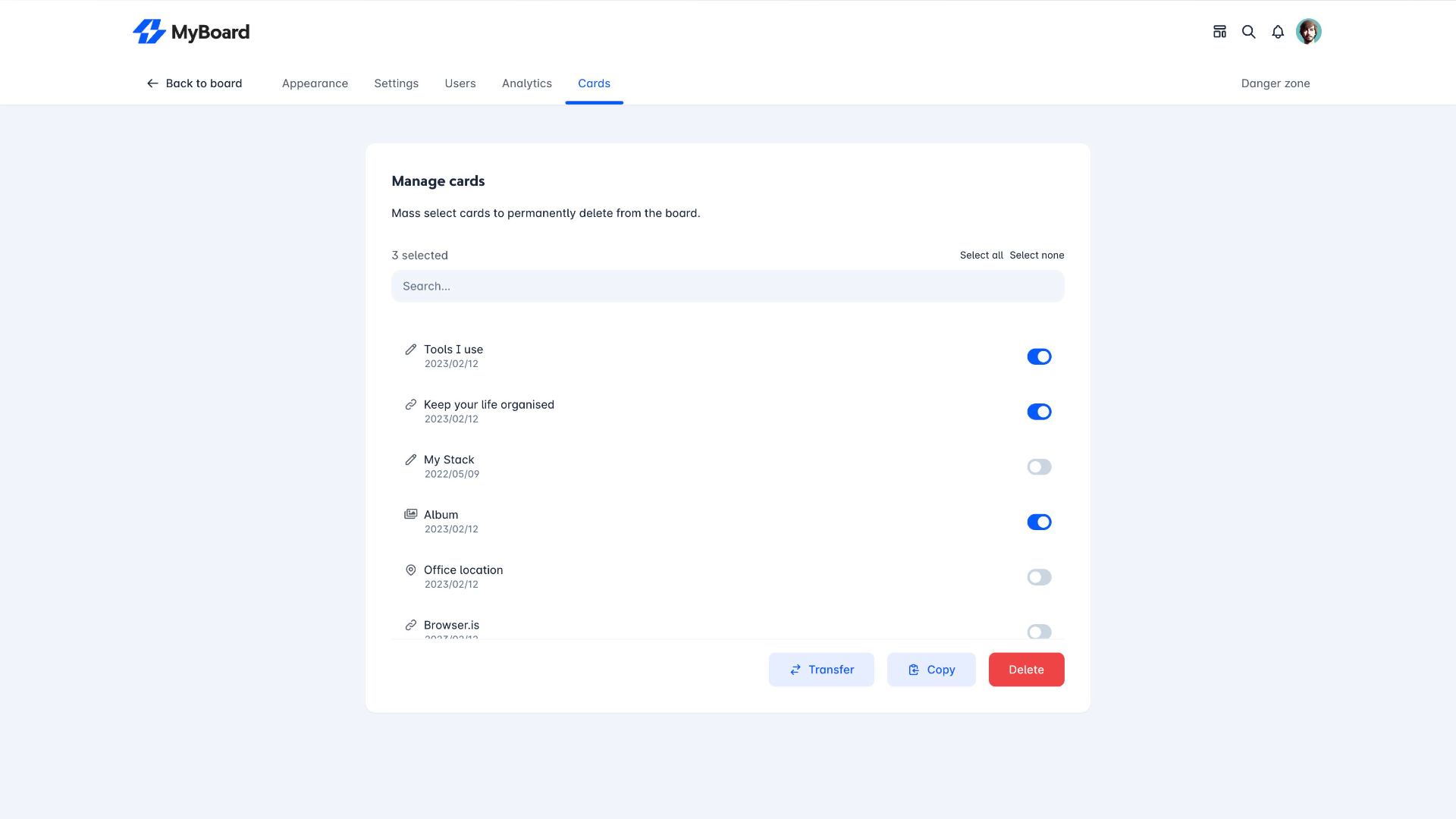
Transfer cards
The card transfer and copy feature on MyBoard allows users to easily move and duplicate their cards between boards. With this feature, users can select one of their cards and transfer them to another board, or copy them to the same or a different board. This makes it easy for users to re-use and share their cards, without having to recreate them from scratch. Additionally, the card transfer and copy feature allows users to retain the original card details, such as its title, description, and attachments, when transferring or copying it to another board. This feature helps users to efficiently organize and manage their cards on MyBoard.
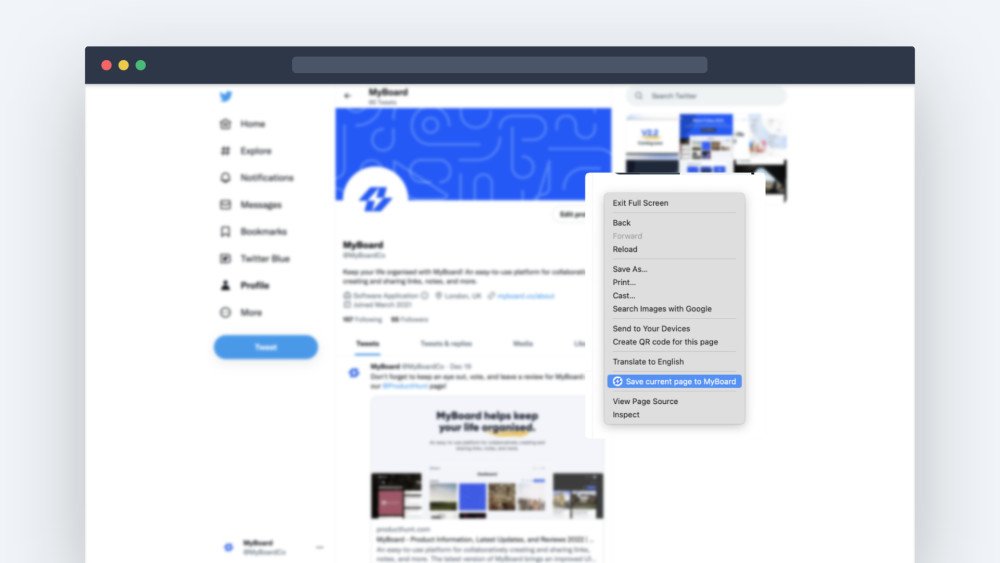
Browser extensions
The MyBoard Chrome and Firefox browser extensions make it easy to save links and pages to your boards on the go. With the extension installed, you can simply click the MyBoard icon in your browser toolbar to save the current page you're on to one of your boards. You can also right-click any link on a webpage and select "Save to MyBoard" to quickly add it to a board of your choosing. This makes it easy to keep track of interesting articles, resources, and other web pages that you come across while browsing. Plus, with the ability to organize your saved links into different boards, you can easily categorize and access your saved links whenever you need them. Whether you're using Chrome or Firefox, the MyBoard browser extension is a must-have tool for anyone looking to save and organize their web-based research and resources.Get the Chrome extension hereGet the Firefox addon here
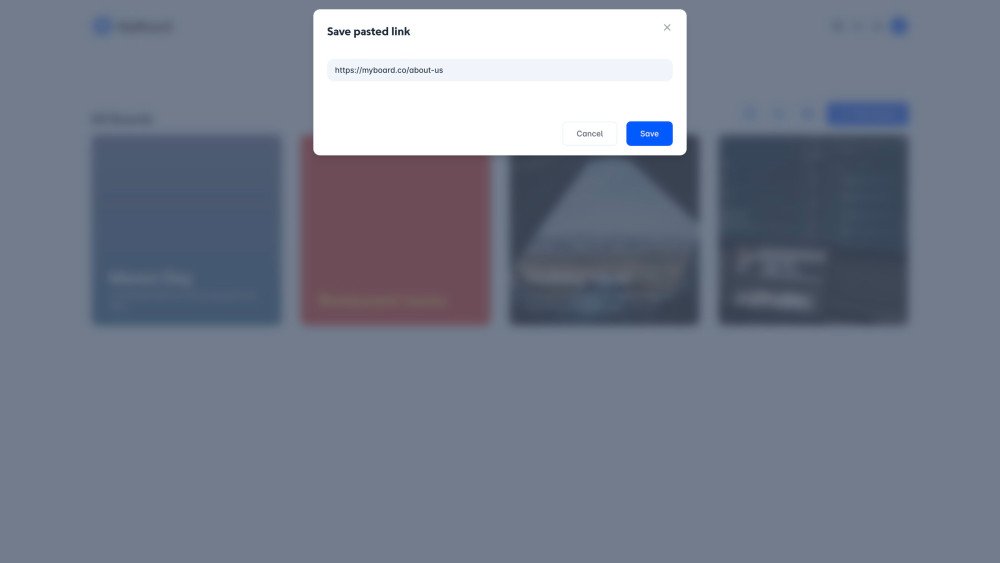
Create cards on paste
MyBoard makes it effortless to create new cards with the content from your clipboard. Simply use the paste command (CMD + V on MacOS or CTRL + V on Windows) and a popup will appear. Depending on the type of content you have pasted, you'll see either a URL or text input. With just a few clicks, you'll be able to choose the board you want to add the new card to, streamlining your workflow and saving you time.
Share
Leave feedback
Solutions
Legal
Social
© 2025 MyBoard - All rights reserved